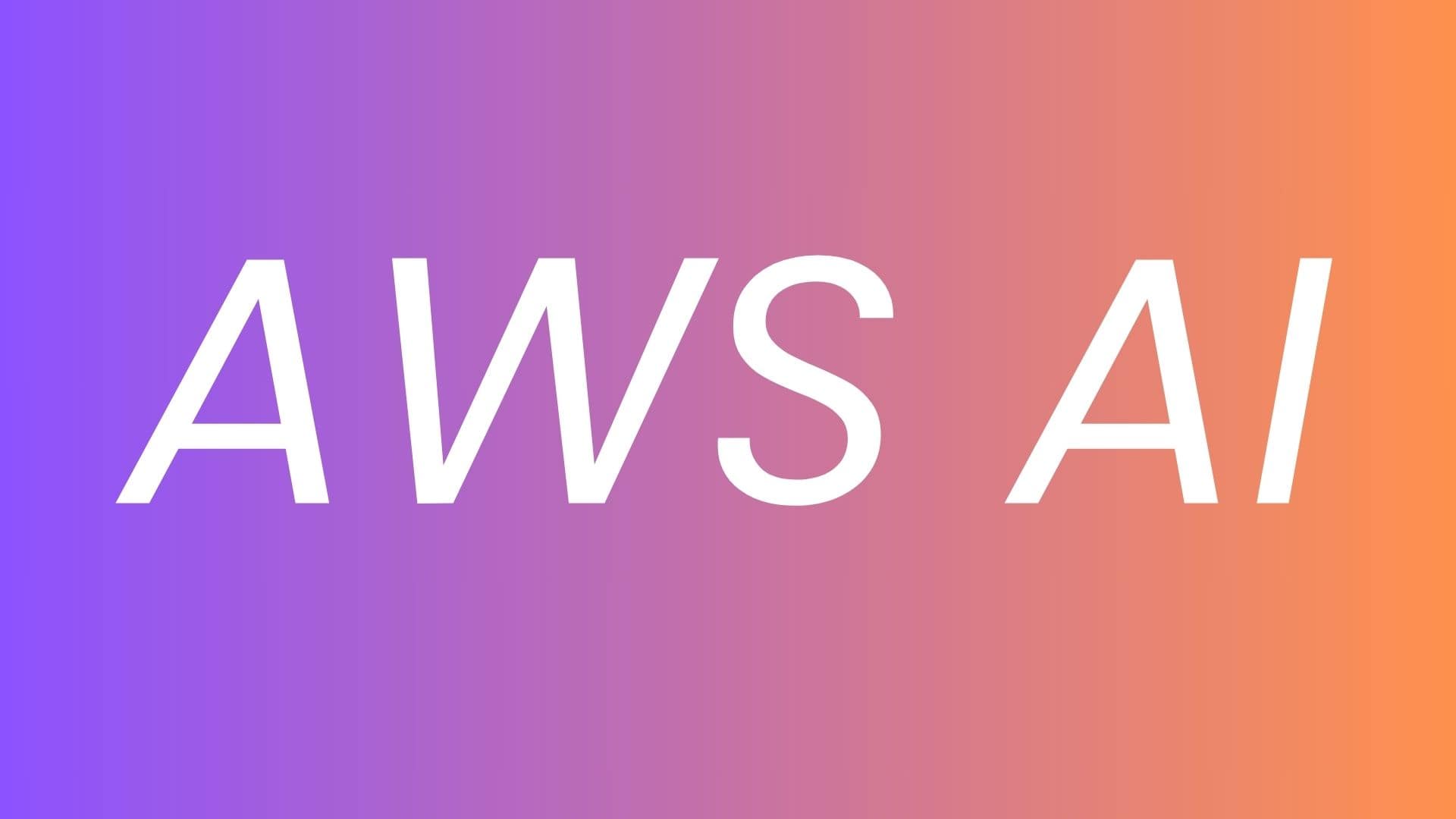OBJECTIVE:
- Learn how to create a Jupyter notebook in the SageMaker notebook instance to start scripting for training, conduct machine learning (ML) experiments for training & inference and deploying AI/ML model.
How to Create Jupyter notebook
- Search for SageMaker in your AWS Management Console by clicking here
- In Sidebar, Expand Notebook section, Open Notebook Instances.
- Choose the Notebook Instance , you want to work with.
- Check the status column,if it is shows "Pending", your notebook instance is still being created and Proceed only with when status is "InService".
How to create Jupyter Notebook in JupyterLab (New Method)
- Open JupyterLab for the JupyterLab interface from the Notebook Instance.
- On the File menu, choose New, and then choose Notebook.
- Then, a "Select Kernel" dialog box will appear.
- Choose kernel conda_python3. This preinstalled environment includes the default Anaconda installation and Python 3.
- In the JupyterLab view, choose File, choose Save Notebook As..., and then rename the notebook whatever you want. Let's say "demo.ipynb".
How to create Jupyter Notebook in Jupyter (Old Method)
- Open JupyterLab for the JupyterLab interface or Open Jupyter for the classic Jupyter view from the Notebook Instance.
- If you opened the notebook in the JupyterLab view, on the File menu, choose New, and then choose Notebook.
- For Select Kernel, choose conda_python3. This preinstalled environment includes the default Anaconda installation and Python 3.
- If you opened the notebook in the classic Jupyter view, on the Files tab, choose New, and then choose conda_python3.
- In the JupyterLab view, choose File, choose Save Notebook As..., and then rename the notebook.
- In the Jupyter classic view, choose File, choose Save as..., and then rename the notebook.
NEXT STEP OF AI PROJECT:
DOWNLOAD DATASET TO TRAIN MODEL